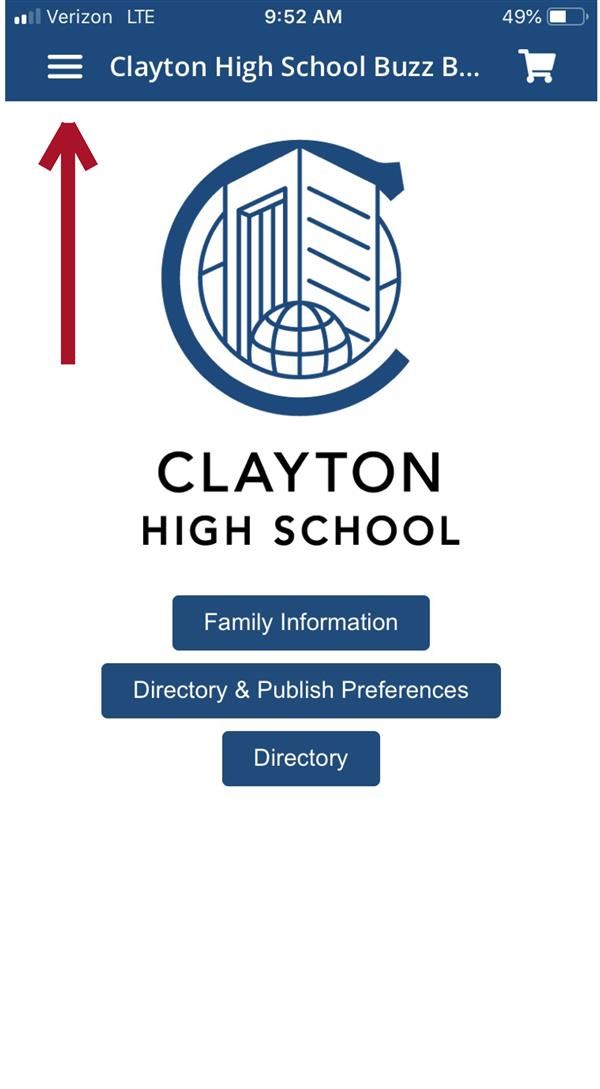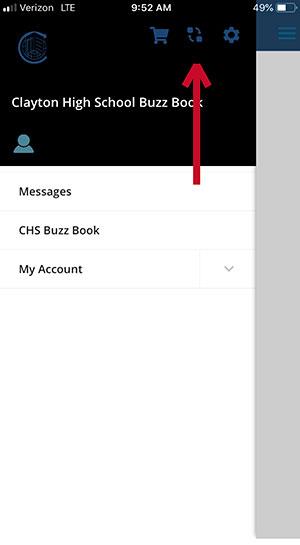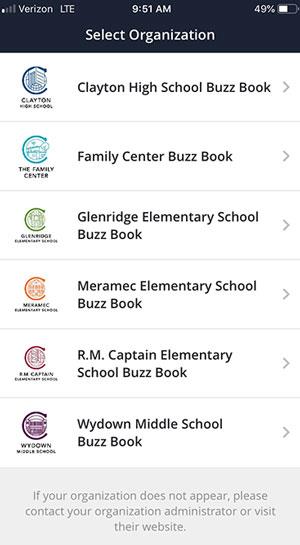- School District of Clayton
- Buzz Books - How To
-
Links to Online Buzz Books
- The Family Center
- Captain Elementary School
- Glenridge Elementary School
- Meramec Elementary School
- Wydown Middle School
- Clayton High School
The District has partnered with Membership Toolkit to create online directories for each of our schools that are secure, easy to use and free to District families. If you are unable to access the Buzz Book online, please contact your school about acquiring a paper copy.
Please follow the step-by-step instructions below to create your account and begin using the online Buzz Book. You must complete your initial registration from a web browser on your computer or mobile device - not in the app.
- Click on one of the links above for the Buzz Book you are wanting to access in a web browser on your computer or mobile device.
- Click on “Register/Login” and then “Create Account.” When creating your account, you must use the email address included in your child’s PowerSchool account (or school registration form for families at the Family Center). This email address will link you to your child(ren)’s Buzz Book accounts.
- IF YOUR EMAIL ADDRESS DOES NOT ALLOW YOU TO CREATE AN ACCOUNT, YOU MAY STILL NEED TO UPDATE THE INFORMATION ON THE STUDENT CONTACT FORM IN POWERSCHOOL. CLICK HERE FOR INSTRUCTIONS.
- Once you have created your account, click on “Family Information” to review the information in your child’s account. Please note, your contact information was pulled directly from PowerSchool and cannot be edited. If any of the information is incorrect, please log in to PowerSchool or contact your school’s registrar to make changes.
- Next, click on “Directory & Publish Preferences.” This section allows you to specify what information you'd like to appear in the directory by checking or unchecking the boxes next to each piece of information.
- Click on "Buzz Book" in the header to view the Buzz Book.
- If you have children in multiple schools, you will repeat this process for each school, and then all of your schools will be viewable in the same account.
Using the mobile app:- Once you have created an account with your child(ren)’s school using a web browser, you will have access to each school’s Buzz Book in the mobile app.
- Download the app by searching for Membership Toolkit in the App Store or on Google Play.
- Log in to the app using the same username and password that you created on the website.
- You will see a landing page for your child’s school where you can access the Directory and adjust your preferences for what information is viewable.
- To switch schools, tap the three horizontal lines in the upper left corner (see screenshots below).
- On the next screen, click on the circle in the upper right corner (in between the shopping cart and gear icons).
- You will then see all of the schools with which you set up accounts using your web browser. Click on the name of the school for which you’d like to view the Buzz Book.